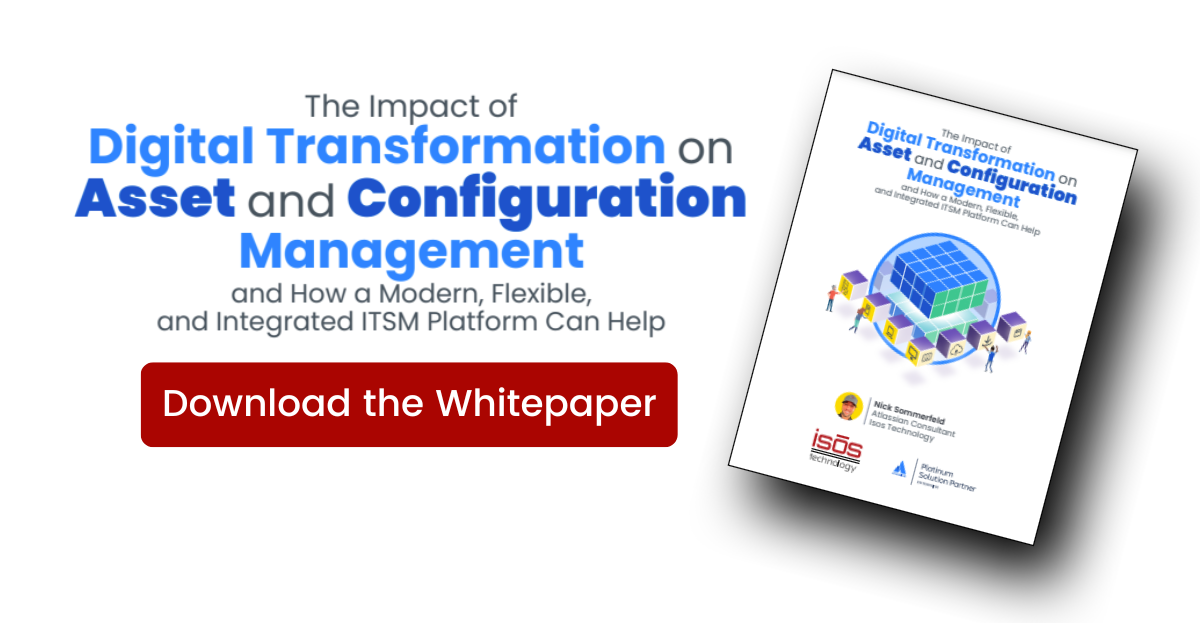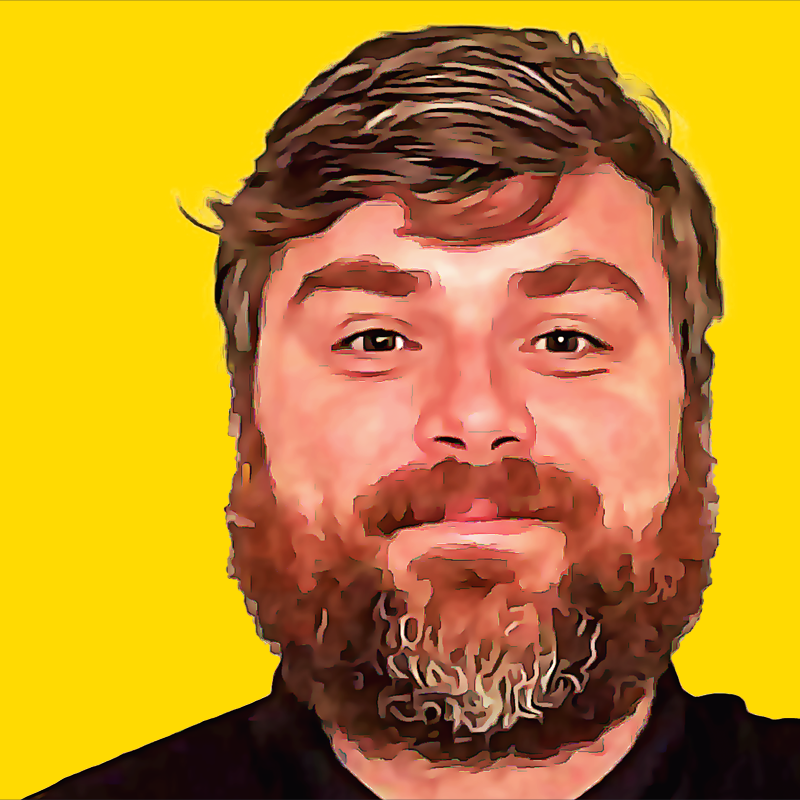Cascading Assets Custom Fields
Cascading Assets Custom Fields
Cascading Select List Custom Fields can be incredibly useful, but only having two tiers can feel restrictive. To help solve this, we've gathered some info on how Assets Custom Fields can be used to mimic a Cascading Select List, but with the possibility to add additional selection tiers. Each tier in this pattern would be represented using an Assets Custom Field, like so:
Cascading Assets - Tier 1, Cascading Assets - Tier 2, Cascading Assets - Tier 3
Configuring the Custom Fields
Object Schema
The Object Schema is selected using a drop down, and only one Object Schema can be selected. Due to this limitation, if an Assets Custom Field is going to be used for multiple Object Types, each of those Object Types must be in the same Object Schema.
Filter Scope
The Filter Scope entry uses an AQL statement to identify which Object Types will be available for selection in the Assets Custom Field. Attribute values can also be used in the Filter Scope to narrow the pool of selectable Objects.
For example, a Status attribute could be used to mimic the enabled/disabled option used with select list options.

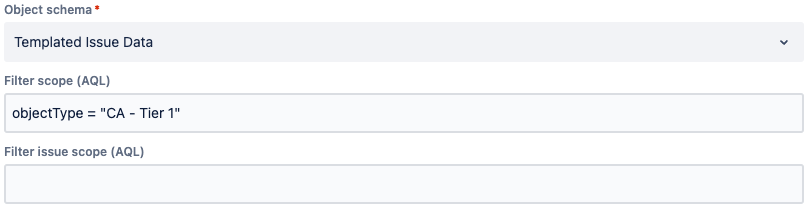
Filter Issue Scope
This is where things get interesting. The Filter Issue Scope also uses an AQL statement, but also supports Placeholders, which are used to represent field values for the current Issue.
Similar to a cascading select list, the Filter Issue Scope can restrict the available Objects in the Tier 2 field based on the Object selected in Tier 1.
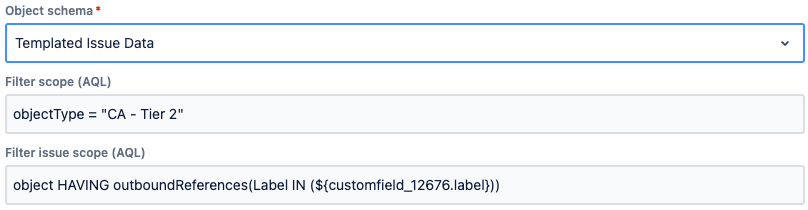

This filter can be applied to each tier, adjusting the custom field id each time. It's important to note, however, that this model depends on using Attributes that identify the related values in the next higher Tier.

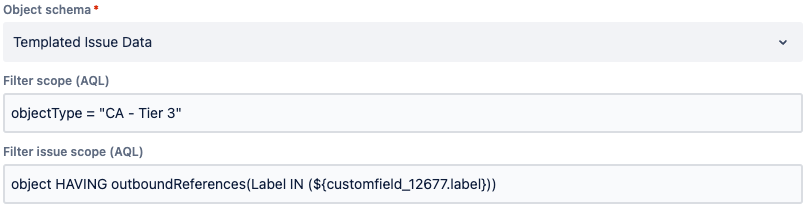
Applying an Issue Type Context
Project Contexts can be added to Assets Custom Fields in the standard manner, but the Filter Issue Scope can also be leveraged to apply an Issue Type context to the Assets available in each field. This simple addition has the potential to eliminate the need for additional custom fields.
To do this, add an Attribute to your Object Types to identify the applicable Issue Type Names. In this example, the Attribute is named "Issue Type Scope".

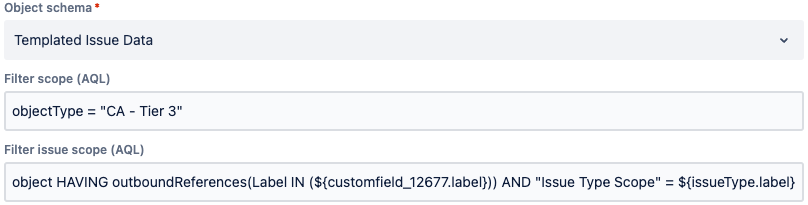
When applying an Issue Type Context, it is advisable to use a Select List Attribute to prevent problems related to typos.
It is worth noting that additional contexts can be applied in the same manner, by adding additional AQL clauses to the Filter Issue Scope.
Summary
As shown above, the Filter Issue Scope provides for the dynamic filtering of Assets. The benefits of effective filtering include an improved user experience due to the reduced number of options as well as fewer problems due to the selection of unqualified Assets.
Building on this foundation, imagination and practicality are the primary limiting factors. For more information, contact us, or check out some of the related Atlassian resources below.
Related Atlassian Resources:
Sign up to receive more great content
Learn more about Atlassian and how Isos can help by signing up to receive our latest blogs, eBooks, whitepapers and more.