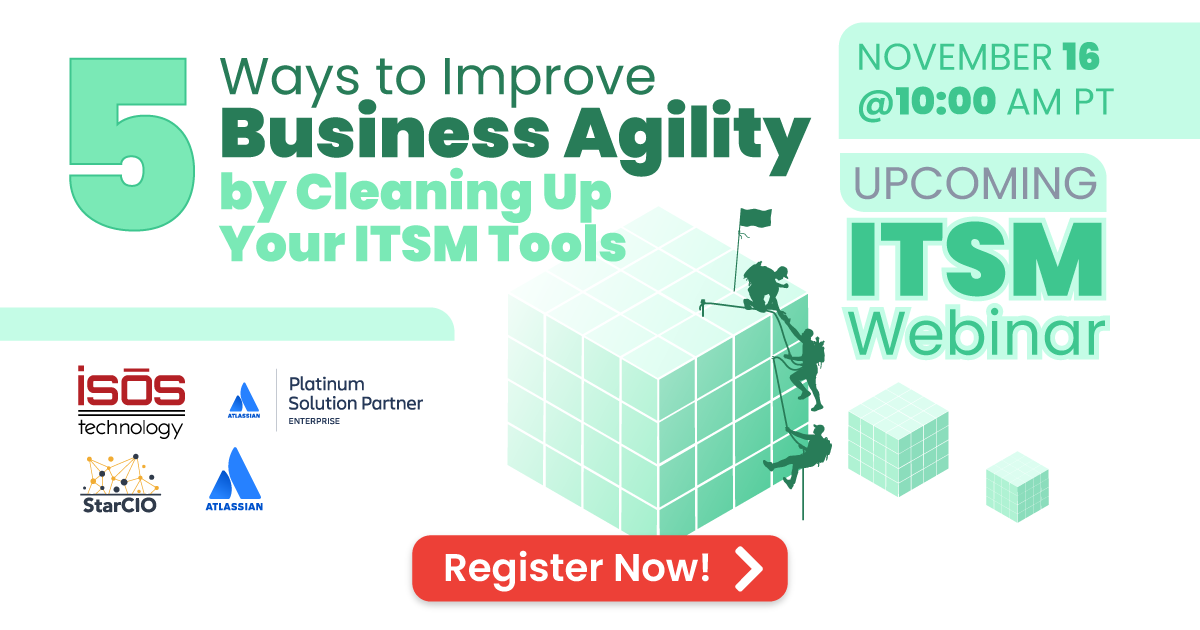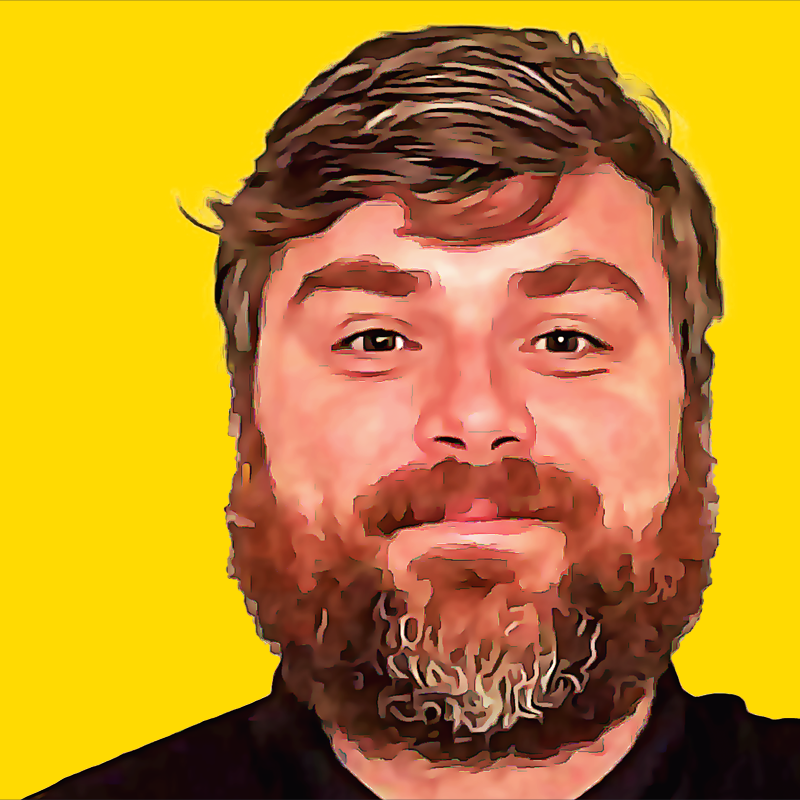If the title of this blog post didn’t throw you off, congratulations! And if it did, don’t worry, I’m here to explain. First of all, Atlassian will be renaming “Insight,” its asset management functionality within Jira Service Management, to “Assets” pretty soon. A little confusing? Here’s how we're going to change that.
If the title of this blog post didn’t throw you off, congratulations! And if it did, don’t worry, I’m here to explain. First of all, Atlassian will be renaming “Insight,” its asset management functionality within Jira Service Management, to “Assets” pretty soon. A little confusing? Here’s how we're going to change that.
- Think of Assets only in terms of the name of the tool.
- Strike your preconceived notion that an asset can only be a piece of hardware or software.
- Replace “asset” with “object”.
If you’ve done it right, that leaves us with Objects. And ANYTHING can be an Object! And by extension, ANYTHING can be an attribute associated with an Object.
Knowing that, we’re going to create an experience that is based on Customers tied to a Client, in order to serve unique field values on your Jira Service Management portal.
If you’re still with me, fantastic. I’ll try not to lose you from here on out.
Here’s what we’re going to do:
- Turn Clients, Products, and Features into Objects
- Link them all together in Assets
- Turn Customers into Attributes
- Create Assets Custom Fields based on AQL
Why? What’s the point of all this? If you’ve been wanting to present a more conditional, dynamic, and relationship-based portal experience to your Customers, now you can, and this is the way to do it.
Step 1: Take your list of Clients, Products, and Features and build them out in Assets as Object Types and Objects. Maybe something like this:
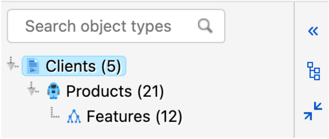 Step 2: In any order, either top-down or bottom-up, link Clients to Products, and Products to Features. Maybe something like this:
Step 2: In any order, either top-down or bottom-up, link Clients to Products, and Products to Features. Maybe something like this:
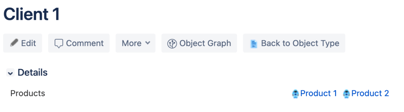
Step 3: Create a User Attribute for your Client Object Type called “Customers” and for each Client, select the users (Customers) that are eligible to create a ticket for that Client. Maybe something like this:

Step 4a: Create an Assets Custom Field (this may still be referred to as an Insight Objects Field in your instance…they haven’t updated everything yet) referencing your Client Object with the Filter Issue Scope set to "Customer" = ${reporter}, and set to display a default object. Maybe something like this:
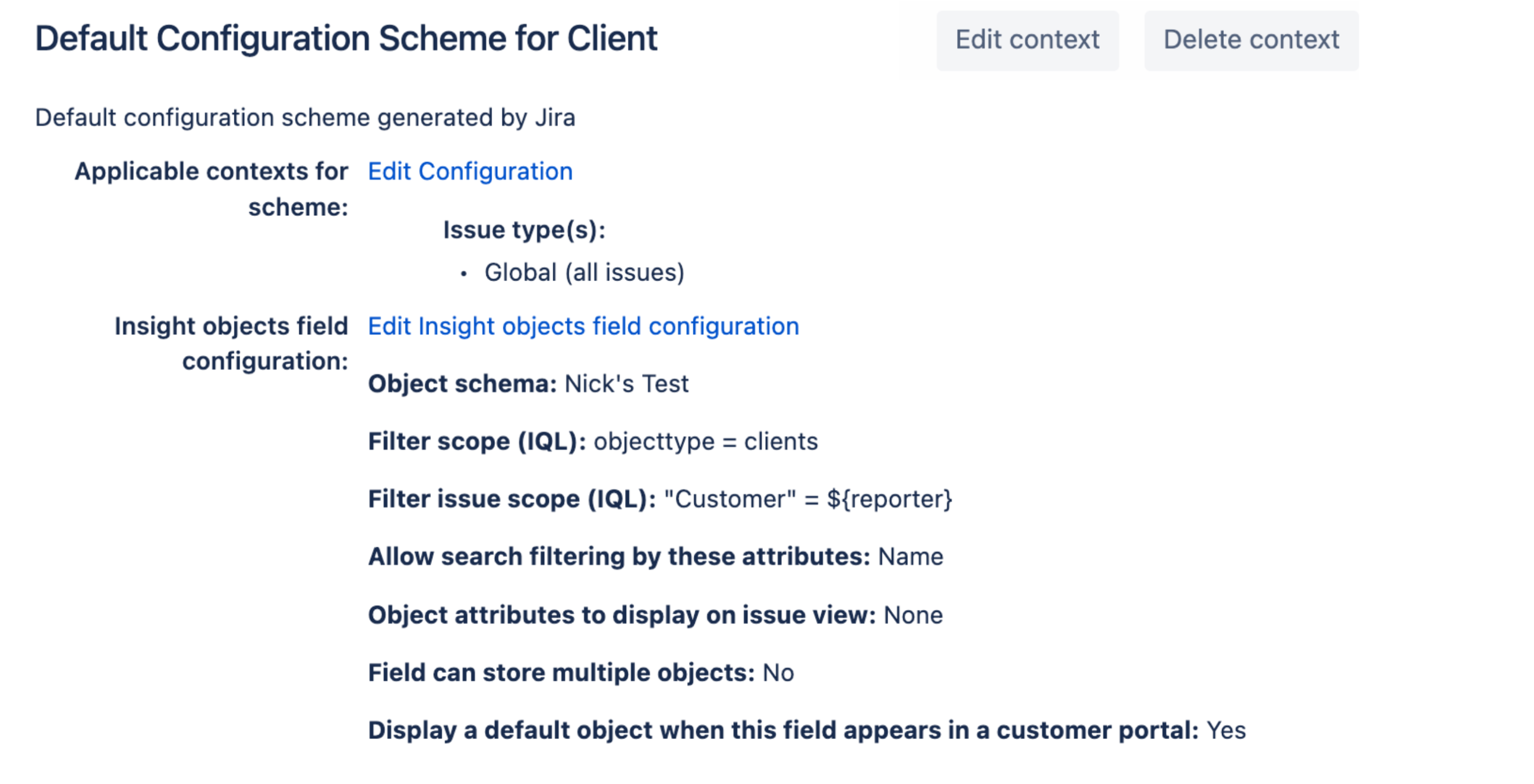
Step 4b: Create an Assets Custom Field referencing your Products Object with the Filter Issue Scope set to object HAVING inboundReferences(Label IN (${customfield_[ID of Client field].label${0}})). Maybe something like this:
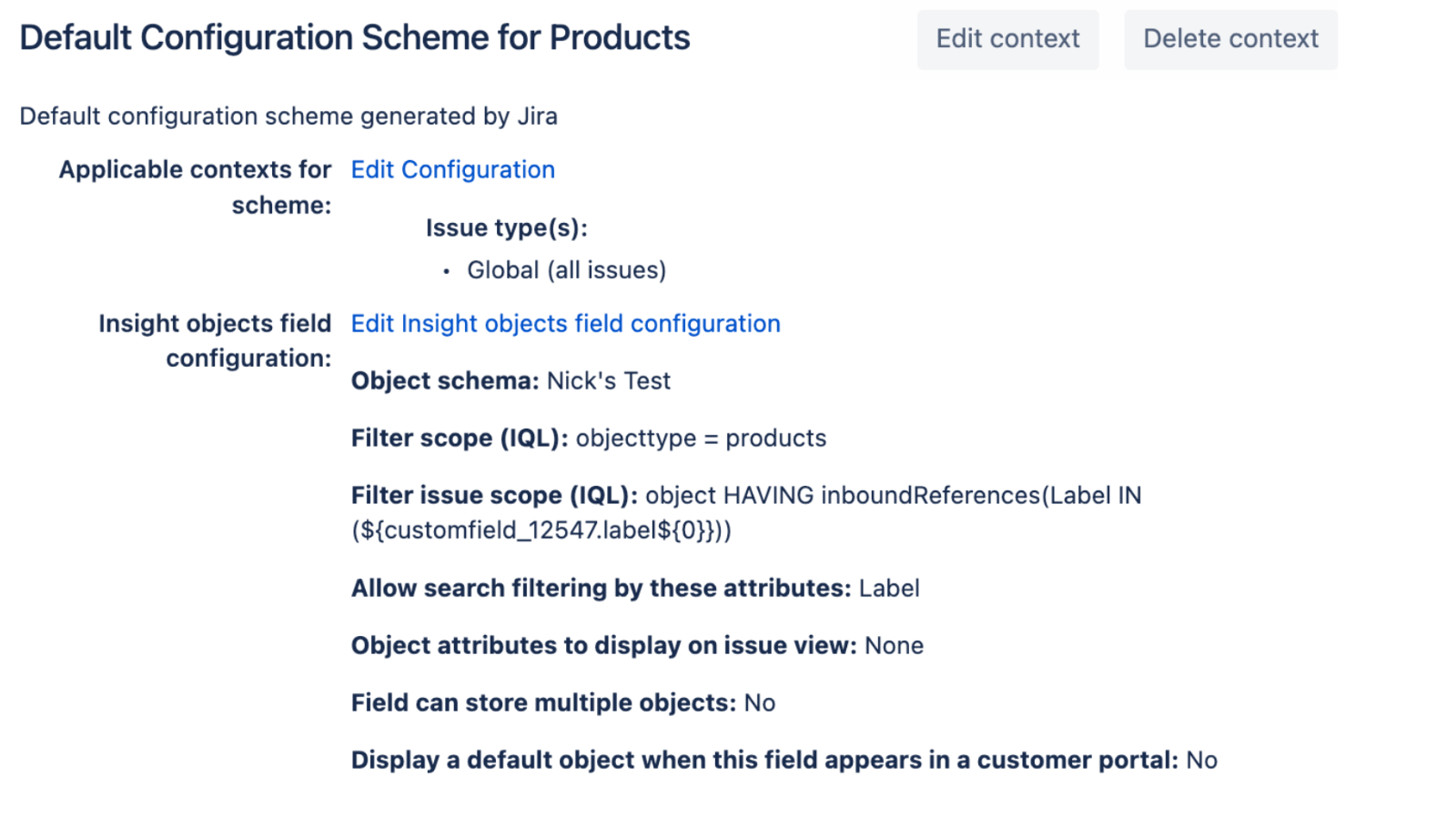
Step 4c: Create an Assets Custom Field referencing your Features Object with the Filter Issue Scope set to…I’m not going to tell you! It’s time for you to try. Just recreate the last step and change the ID of the Custom Field reference to the Products Custom Field ID.
Ok, time to show off! What you should see (as a Customer of a Client) on the portal is, something like this:
Well done! Now you’ve got the skills to create a conditional, dynamic, and relationship-based portal experience for your customers.
Sign up to receive more great content
Learn more about Atlassian and how Isos can help by signing up to receive our latest blogs, eBooks, whitepapers and more.