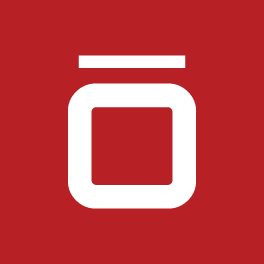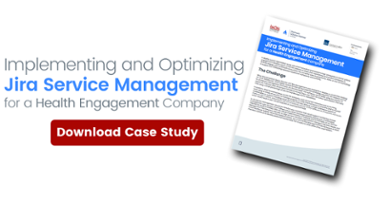Jira Service Management (JSM) is a platform developed by Atlassian that allows you and your team to manage service delivery by tracking, resolving, and managing everything from a customer’s urgent requests to service questions.
Jira Service Management (JSM) is a platform developed by Atlassian that allows you and your team to manage service delivery by tracking, resolving, and managing everything from a customer’s urgent requests to service questions.
Every incident and problem can easily be resolved with this service desk tool for IT teams and other service-oriented departments within your company. The Jira Service Management cloud provides features like request management, automation, incident management, problem management, change management and knowledge base capabilities to streamline operations and improve customer service.
One common point of confusion teams who are new to JSM often have is how to get email requests from their customers. They assume they have to go the traditional route of using Jira email handlers, but fortunately that isn’t the case. As long as your admin configures the global email settings properly to support it, all Jira Service management uses a built-in processor so projects come with the capability of housing their own email channel for sending and requesting information.
Navigating this type of data center and dashboard may seem overwhelming but worry not as it's right in the project settings, so here's a look at everything you need to know.
Quick take: How to get requests the easy way
When it comes to making an email request for any Jira Service Management project– here's a quick, seven-step process to set up email delivery from your customers:
- From your project, select Project settings > Email requests
- Select Add an email address.
- If you're using Google or Microsoft as email providers, set the authentication method to the OAuth 2.0 integration configured in your Jira instance. You should see available OAuth 2.0 integrations in the drop-down list. When adding your email account, you need to be able to authenticate to the email service provider used in your OAuth 2.0 integration.
- Click Save and authorize. You'll be redirected to your email account. Once authorized, you will see a success message about the channel being enabled. Your customers should now be able to create their requests via emails.
- Click Edit next to the email address.
- Use the dropdown to select a Request type. This tells Jira what type of request to create when an email comes into this channel. Make sure no fields are required and that summary and description are on the screens for this type of request (or else this won't work). Jira uses the subject line of the email as the issue summary and the body of emails as the description. It cannot set any other specific fields.
- Click Done to confirm your request type.
Now, not only can you set up an email address through which users can send requests, after you associate a type of request to the email channel, you'll get a test ticket so you can verify everything is working. Once you have that test ticket confirmation in hand, you are officially a service request guru.
Check your email permissions for better customer support
Before you share your email channel with your customers, check your permissions. If your portal is open to anyone, then that's fine and dandy, but if it's not then you need to ensure anyone who wants to submit a request via email has a customer account in your portal.
You can add them as a customer to allow them to send service requests via emails. What JSM does is look at the user accounts in Jira to identify which user account matches the sender's email address, so make sure they send from that registered email as well...or this will not work for them!
So what does this process look like now that you have the capability for customers to email requests?
A customer will email a request to your service project email address.
- The request becomes an issue in your project and is added to a queue.
- An agent comments on the issue.
- They receives an email notification that contains the agent's comment.
- They replies to the email notification and the reply displays as a comment on the issue in the service project.
This means you can set up an email address to receive requests, plus the user never even has to visit the portal, all of their correspondence can be done by email! This is truly an awesome and user-friendly way to get requests from your customers. I hope this blog has shed light on how easy this is to use and set up.
The bottom (subject) line: Requests for emails with Jira Service Management
As this centralized platform is primarily designed to manage service requests, setting up JSM email requests is a crucial step to your workflow. Now it can triggers any incident, problem or other correspondence with ease and is handled with a more efficient and effective form of customer service.
When you leverage the core functionality of JSM for anything from incident management to email requests it allow for a more fluid collaboration between your development and operations teams as well as your customer base.
Sign up to receive more great content
Learn more about Atlassian and how Isos can help by signing up to receive our latest blogs, eBooks, whitepapers and more.