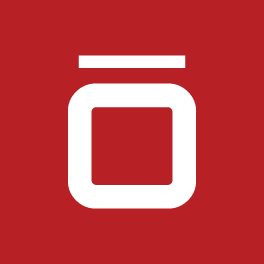Jira, a powerful project management tool and app from the Atlassian marketplace, is widely used for tracking issues, managing projects and facilitating agile development practices. One of its strengths lies in the customization options it provides, allowing teams to tailor the tool and types of fields to their specific workflows and requirements.
Jira, a powerful project management tool and app from the Atlassian marketplace, is widely used for tracking issues, managing projects and facilitating agile development practices. One of its strengths lies in the customization options it provides, allowing teams to tailor the tool and types of fields to their specific workflows and requirements.
The significance of creating a new custom field in enhancing Jira's functionality should not be overlooked. This guide delves into Jira custom fields, exploring what they are, how to create and manage them, and best practices for using them effectively in 2025.
Quick take: What are Jira custom fields?
At your fingertips you will have the ability to click and create custom field configurations to help streamline your business. Jira custom fields are additional fields that users can create to capture specific information relevant to their projects or teams.
Unlike default fields provided by Jira (such as Summary, Description, or Assignee), custom fields allow for flexibility in handling unique data points, enhancing the way teams manage and visualize their work. Here are a few key distinctions:
- It’s important to note that there are system fields which come built-in and can’t be customized, changed or removed. These include the summary, description, issue type and due date.
- Custom fields allow you to define what they are, how they look, and how they behave for your team’s workflow.
Types of Jira custom fields
Though there are many types of Jira custom fields, here are some prime examples of how you can curate your team’s workspace and flow:
- Text Fields: For capturing text-based input.
- Number Fields: For storing numeric data.
- Radio Buttons: A custom field type that allows users to select only a single choice from a predefined list of mutually exclusive choices, streamlining categorization and tracking of issues
- Date Picker: To select specific dates.
- Single/Multiple Select Lists: For dropdowns or checkboxes to choose one or multiple options.
- Checkboxes: For true/false values.
- User Picker: To assign Jira users or groups.
- Labels: To add tags for categorization.
- Roadmap Picker: Specific to project roadmaps.
4 steps for creating custom fields in Jira
By creating custom fields to track project-specific information it allows you and your team opportunities for better organization and reporting. It’s important to keep in mind, however, that some best practices also include choosing the right field type such as using checkbox fields for reporting as opposed to inconsistent free-text fields.
You’ll also want to avoid duplication of similar fields that already exist as this can lead to confusion. Keep your language simple and use generic names that can be repurposed for future projects to help keep your efficiency flowing and your alignment intact when it comes to associating custom fields with specific screens. With those tips in mind, when it comes to creating your custom fields there are just a few easy steps to take.
Step 1: Navigate to Jira Administration
- Click on the gear icon in the top right corner.
- Select "Issues" from the dropdown menu.
Step 2: Access Custom Fields
- On the left sidebar, click on "Custom Fields."
- You’ll see a list of existing custom fields.
- Make sure to select “All” to view the available field options.
Step 3: Create a New Field
- Click on the "Add Custom Field" button.
- Choose the appropriate field type and click "Next."
- Fill in the required details, including Field Name and Description. The name you select appears as the custom field's title wherever the field appears. The description appears below the field when creating and editing issues, but not when browsing issues.
- Click “Create”
Step 4: Associate the Field with Screens
- Choose the screens where this field should appear (e.g., Create Issue, Edit Issue, and View Issue screens).
- Click "Update" to save your changes.
Benefits of using custom fields in Jira
Custom fields provide several advantages for your workflow. Not only can you enhance data capture to tailor information collection to meet your project's specific needs but you can also tailor issues to your team-specific needs more minutely. This form of improved reporting enables more detailed reporting and insights into team performance and project health.
When you streamline the workflow with better organization by categorizing tasks and issues effectively you simultaneously improve searchability, filtering and reporting capabilities. With everything covered from facilitating better communication within teams to adding functionality and usefulness to your Jira instance, custom fields hae you covered.
Configuring custom fields
By setting field contexts, defining field behaviors, adding default values, limiting user options and more your software is helping you curate your business, and vice versa. To configure custom fields in this way you can simply do the following:
- Go to Settings
- Select Work Items
- Click on Custom Fields
- Select Contexts and default value for the field to edit or add a global context to the field
Best practices for managing Jira custom fields
Managing custom fields effectively is crucial for maintaining order in your Jira projects. Here are some best practices:
- Regular Review: Periodically review custom fields to assess their relevance and usage. Remove those that are no longer needed and avoid or remove duplicate fields.
- Consistent Naming Conventions: Use clear and consistent naming and descriptive labels for custom fields to avoid confusion and help your team immediately understand the intention of the field. Making field names generic also furthers their potential for reusability.
- Field Context: Utilize field contexts and automation to define which projects and issue types a custom field applies to, minimizing clutter on screens. This also helps you leverage Jira automation rules to manage custom fields dynamically.
- User Permissions: Ensure proper user permissions are set for viewing and editing custom fields to maintain control over data integrity.
- Limit the Number of Custom Fields: Having too many can complicate the user interface and data retrieval.
- Train Your Team: Provide training or resources for variations in status fields and on how to utilize custom fields efficiently and effectively while implementing a governance policy.
Common custom field pitfalls and how to avoid them
Before creating a custom field, it’s important to question whether or not it is needed before adding it. Over-customization can result in just as much cluttered interfaces, user-confusion and inefficiency for your team as not having enough, both of which can impact performance negatively.
Inconsistent naming and formatting prohibits your team from being able to build a template to use on new projects as opposed to having to start over each time. To counteract this make sure to keep your custom field names generic so they can easily be reused. When it comes to tailoring your options, it is better to use context as opposed to creating a whole new custom field each time.
Advanced custom field features
Custom field contexts help you reuse the same custom field across multiple projects or issue types, but with different configurations for each context which boost and streamline each new project or task. The functionality of this lets you specify to which type project and issues the context applies. You can also define different default values and give more flexibility in how custom fields are used across different parts of your workflow through calculated custom fields.
Custom fields are definitely part of Jira’s Advanced Roadmaps plans which grants you access for viewing and editing fields directly within the plan. Though not all custom field types are supported in Advanced Roadmaps the supported types include checkbox, date picker, user picker, number, radio button, single-choice select, multiple-choice select, single-line text and URL which is read-only.
You can integrate custom fields, workflows and apps with other Jira features as Jira has an extensive marketplace to help maximize its functionality, and these apps can integrate with other Jira features like JQL, dashboards and external tools. To integrate with Jira Service Management (JSM) you'll first need to create the custom fields in Jira, then add them to the relevant screens and request types within your service project.
Custom fields and Jira performance
There’s no way around the fact that custom fields can greatly impact the performance of your business and your team. They offer flexibility in tracking, filtering and reporting, all of which are curated to your needs. However, make sure to follow the best practices mentioned earlier to avoid excessive or poorly configured custom fields can slow down your ability to view, search, create and edit issues in Jira effectively.
Custom fields allow you to capture data specific to your needs and provide more of these specific data points for filtering issues, making it easier to find and analyze the information you need more efficiently.
You can also create custom dashboards and reports based on the data collected in custom fields, providing better insights into your projects and a more user-friendly experience for your team. By optimizing custom fields for better performance and monitoring and managing custom field usage for efficiency, you are firing your business from all cylinders.
Jira Cloud vs. Jira Server: Custom fields
While Jira has no shortage of options to help you streamline your workflow, there are a few variations on how you can do so. While both Jira Cloud and Jira Data Center/Server support custom fields, Server offers more extensive customization and control, including access to advanced features like custom scripting and board customization, while Cloud provides a more user-friendly platform with built-in automation tools and remote access.
Conclusion: The future of custom fields in Jira
Jira custom fields are essential for tailoring the platform to suit specific project needs. By creating, managing, and utilizing them effectively, teams can enhance their project management capabilities and ensure relevant information is captured accurately. As your business progresses through 2025, make sure to keep abreast of best practices and review necessary adjustments to your custom fields as this will unlock Jira’s full potential, maximizing productivity and project success.
Whether you're new to Jira or looking to optimize your usage, understanding custom fields is a vital step in your project management journey. Embrace the flexibility of Jira and configure it to empower your team's workflow. Like your business, Jira is constantly evolving to ensure it grows along with you in the future.
Sign up to receive more great content
Learn more about Atlassian and how Isos can help by signing up to receive our latest blogs, eBooks, whitepapers and more.