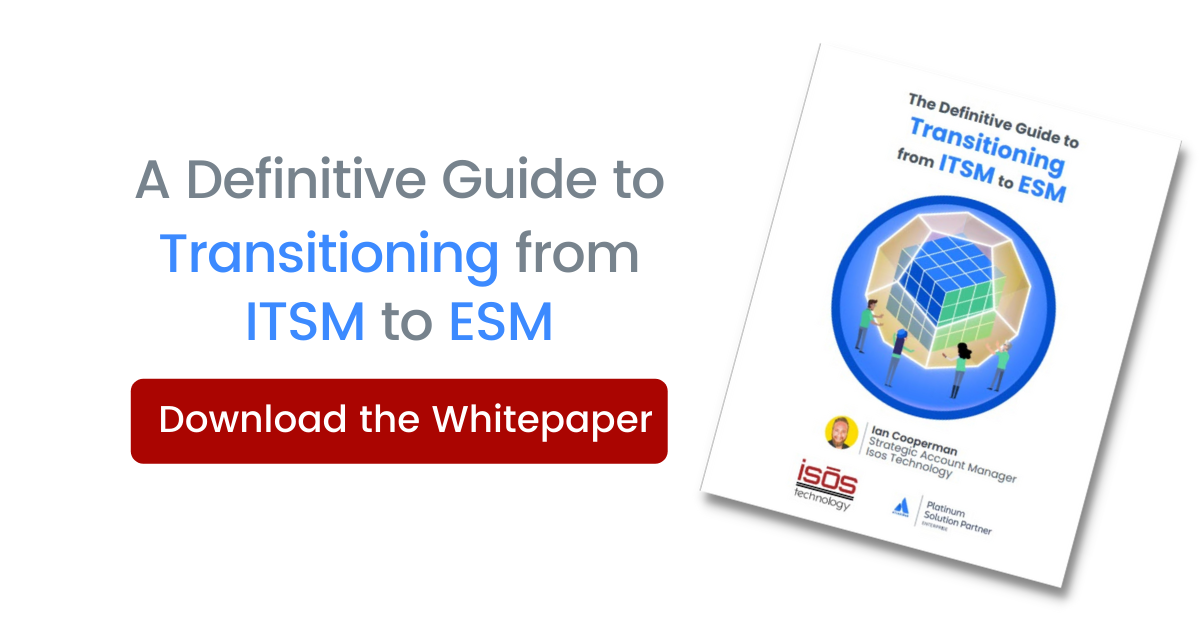Need to add a formatted help text or reference table to your Jira Service Management portal?
Need to add a formatted help text or reference table to your Jira Service Management portal?
I receive quite a few requests from clients to add tables or help text, reflecting priority level and descriptions to their customer portal. Adding tables or text to fields in your customer portal helps to provide context around expected values for important fields, and can save back and forth time between your team and customers when triaging incidents or requests.
A recent client request I received was to add something to the customer portal, that would help customers select the appropriate priority level in relation to the impact of the issue. Ultimately, the goal was to minimize the number of requests that came in with incorrect priority level, so that the Service Desk Team could focus on the most urgent issues first, versus spending excess time re-evaluating impact. To solve for this, we decided to add a reference table to the portal request form that outlines the priority level and description.
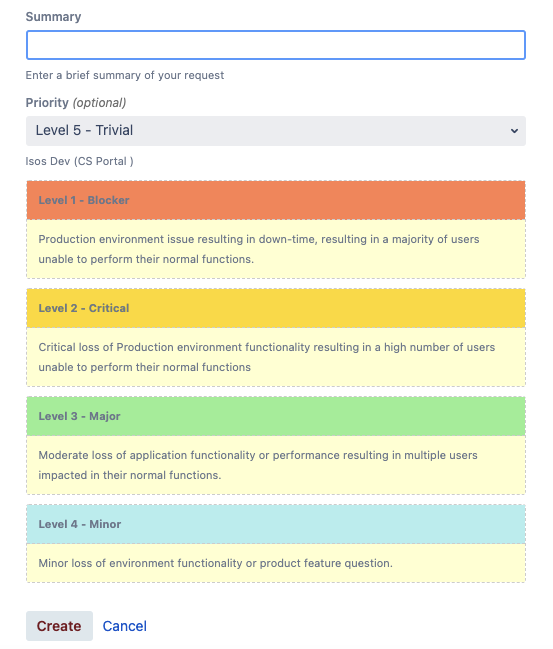
So how did we achieve this? Using a simple markdown in the field help section of the customer request form. Here's how you can accomplish this!
Note: The below steps require Project Administrator level permissions.
Follow these steps:
- Navigate to your Jira Service Management project
- Project Settings
- Request types
- Click on the request type to open up the configuration panel
- Configure your markdown text to suit your needs (example and documentation below)
- References:
- Text Formatting Notation Help
- Web Colors (Because I like pretty colors!
)
- My example:
{panel:title=Level 1 - Blocker|borderStyle=dashed|borderColor=#ccc|titleBGColor=#FF7F50|bgColor=#FFFFCE}Production environment issue resulting in down-time, resulting in a majority of users unable to perform their normal functions. \\{panel}{panel:title=Level 2 - Critical|borderStyle=dashed|borderColor=#ccc|titleBGColor=#FFD700|bgColor=#FFFFCE}Critical loss of Production environment functionality resulting in a high number of users unable to perform their normal functions\\{panel}{panel:title=Level 3 - Major|borderStyle=dashed|borderColor=#ccc|titleBGColor=#90EE90|bgColor=#FFFFCE}Moderate loss of application functionality or performance resulting in multiple users impacted in their normal functions.\\{panel}{panel:title=Level 4 - Minor|borderStyle=dashed|borderColor=#ccc|titleBGColor=#AFEEEE|bgColor=#FFFFCE}Minor loss of environment functionality or product feature question.\\{panel}
- References:
Next steps for Server/DC or Cloud:
For server/DC:
- Paste markdown table in the field help section of the field as shown below.
true formatting will be visible when selecting "View this request form" in top right corner of the configuration page or in the portal

For Cloud:
- In Request form, find the desired field
- select the expand arrow to the right side of the field to reveal the portal configurations for the field
- Add the markdown text in the description
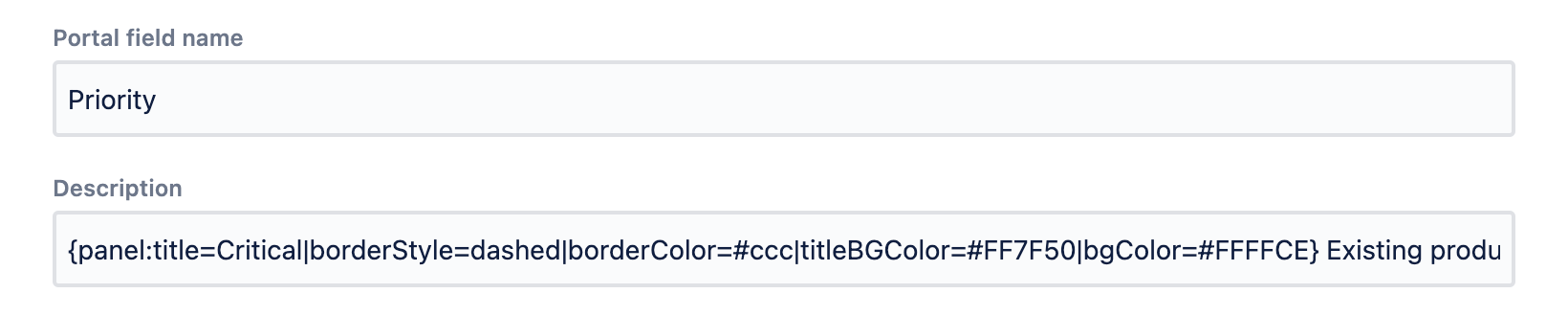
- The result should display a priority table in the portal view as shown above.
Make adjustments as necessary and don't forget to have fun with the colors. Cheers!
Sign up to receive more great content
Learn more about Atlassian and how Isos can help by signing up to receive our latest blogs, eBooks, whitepapers and more.