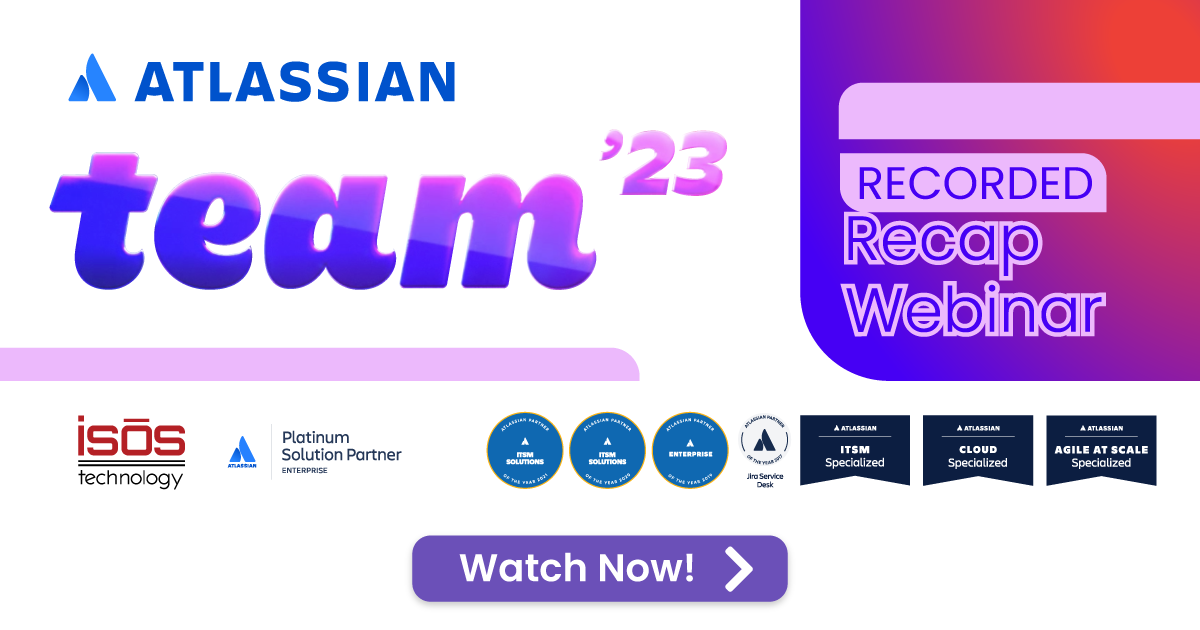Assets, formerly known as Insight, is growing in popularity, and for good reason, as it's a database with a user-friendly interface that integrates directly with Jira. Common use cases revolve around various hardware and software assets, and syncing user data from AD for use in Jira. But occasionally the question will be asked, "What else can we use Insight for?" As a result of that question, I've had the pleasure of helping implement some interesting use cases.
Assets, formerly known as Insight, is growing in popularity, and for good reason, as it's a database with a user-friendly interface that integrates directly with Jira. Common use cases revolve around various hardware and software assets, and syncing user data from AD for use in Jira. But occasionally the question will be asked, "What else can we use Insight for?" As a result of that question, I've had the pleasure of helping implement some interesting use cases.
The User Attribute type can be used to designate Approvers or Assignees for Issues that reference an Object. This is a practical application which benefits from Insight's bulk edit functionality when that User needs to be replaced.
Attributes can be used to track quantities of supplies, not just how much is on-hand, but also a re-order threshold. That threshold can be checked on a regular basis using automation, which could also change the Object's status and create an Issue for placing a resupply order. This concept can be extended to include tracking various expiration dates, including licenses and equipment calibration.
However, my favorite example, and the one I will outline here, is the automation of recurring tasks. Many teams have tasks that are performed on a regular basis. The creation of these Issues can be automated easily enough, but there are some aspects of automation that are not particularly user-friendly. Depending on the number of Issues being created, the Automation Rules can become difficult to update. Anyone who has edited Create Issue components in a long Rule, dealing with the scrolling and losing your place, can relate. This is much easier in Insight. Simply filter to find the desired objects and edit as needed. The best part about this is just how easy it is to configure!
Using Insight and Automation to create all of your recurring Issues can be broken down as follows:
- Configure the Object Schema in Insight
- Populate the Schema with Objects containing field values for the recurring tasks
- Create the Automation Rule/s that will retrieve those Insight Objects and create Issues from them
Configure the Object Schema
This example is fairly basic, but it highlights the key points. The Object types fulfill three purposes, those being categorization, ID value references, and Issue field values.
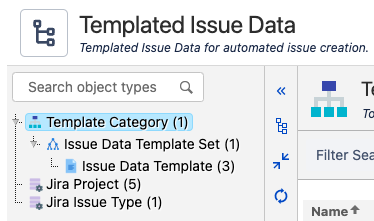
The Template Category and Issue Data Template Set are used for categorization. This could also be accomplished using additional Attributes in the Issue Data Template Object, but I prefer using the dedicated Objects. This allows for other Attributes to be associated with those categories. For example, a category could be flagged as active or inactive, and that could be included in the IQL filter in the Automation Rule to exclude certain categories.
For the purposes of this example, the only additional Attribute was a reference to the Template Category, added to the Issue Data Template Set Object type.
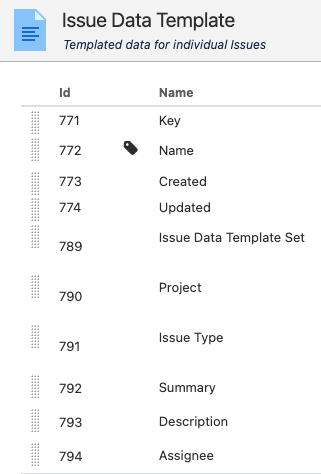
The Issue Data Template Object includes a reference to the Issue Data Template Set and Attributes referencing the field values to be used during Issue creation. One quirk that I encountered was that while creating the Object, the Description Attribute allowed for formatting the text, but the formatting was ignored in the standard Object view. Yet, when the Issue is created, the formatting is applied in the actual Description field.
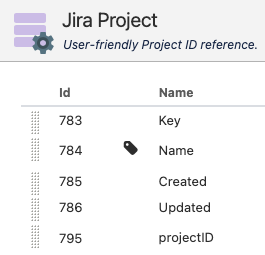
Creating Objects to represent the Jira Projects and Issue Types may seem tedious, but it is necessary. Smart Values can be used in the Automation Rule for the Project and Issue Type during Issue creation, but the ID values are required. Of course, the ID values could be provided as the Attribute value in the Issue Data Template Object, but that approach is unnecessarily confusing for the end user creating those Objects.
Also worth noting, the Attribute containing the ID value cannot be named "id". That is a standard object property, and will cause an error during the execution of the Automation Rule.
Populate the Schema with Objects
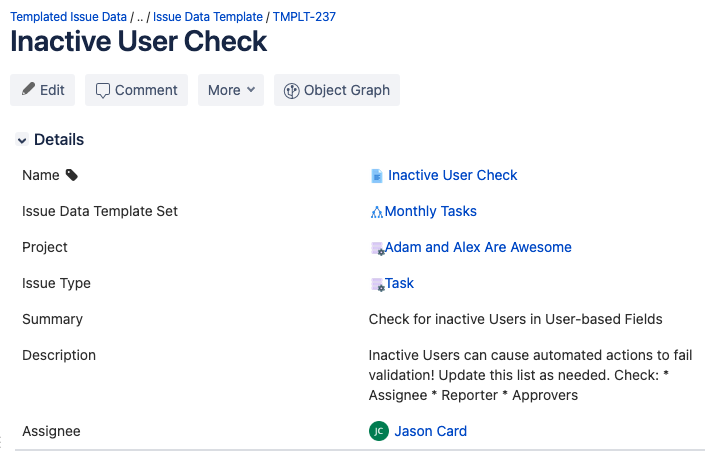
The Issue Data Template Objects are created in a manner very similar to Issue creation. This is an example using the Attributes outlined above. Note the lack of formatting in the Description Attribute value.
Create the Automation Rule
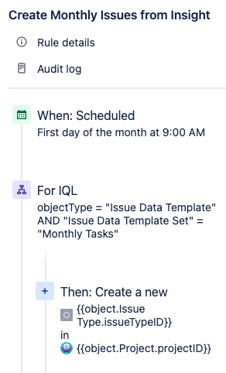
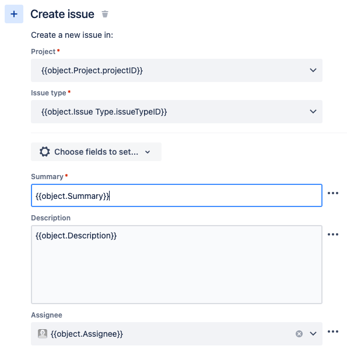
And now for the secret sauce! In Jira Cloud Automation, there is a Branch Component named "For IQL." This Component allows the user to select an Object Schema, enter an IQL query, and then iterate over the Object results.
It is important to point out that at the time of writing the "For IQL" branch is only available for Global Automation Rules. However, the branch can be selected, and then the Rule can be scoped to the Project level.
Object Attributes can be used to model the values necessary for Issue creation, and those Attribute values can be accessed using Smart Values.
Note the Smart Values being used to reference the Project and Issue Type. The notation simply references an Attribute of the referenced Object, in this case to access the ID value of the Project and Issue Type.
In Summary
This implementation is not intended as a one-size-fits-all solution, but it has its merits. Most notably, it is much easier to configure and maintain compared to using Automation on its own. This benefit improves as the amount of Issues being created scales up. Attributes can be added to support additional field values as desired. At the very least, even if this is not useful in your organization, perhaps it will inspire other use cases.
Sign up to receive more great content
Learn more about Atlassian and how Isos can help by signing up to receive our latest blogs, eBooks, whitepapers and more.