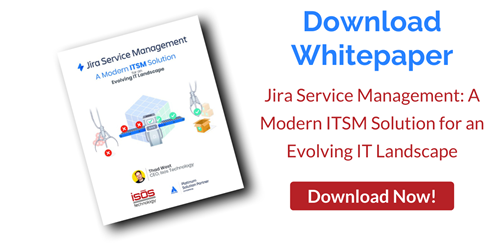Insight Asset Management is a powerful tool becoming more and more natively integrated with Jira. It used to be a third-party app on the Atlassian Marketplace, but now it’s part of Jira Service Management and included in that product’s Premium tier. While Insight is often used to manage hardware and software assets, we’ve seen many additional use cases to help organizations keep track of whatever they need to keep track of. For example, Insight can be used to map an entire Jira configuration to see the hierarchical structure of that instance, or used to map an internal organizational structure to show which employees report to which managers, that can then be used to determine approval schemes for workflows. In other words, every organization using Atlassian tools probably has a use case for Insight.
If you’re familiar with Jira, Insight is easy to understand
Insight is structured similarly to Jira projects and issue types. Object schema are like Jira projects, and you can define as many object schema as you want. Object types are like Jira issues, and attributes are like Jira issue fields, which you can define for each object type. For example, you could create a schema called “Hardware and Software,” an object type called “Laptops,” and attributes such as “Name,” “Manufacturer,” etc.
Using attributes, you can define relationships and dependencies between object types, e.g. this laptop is running on this operating system, and define relationships between object types and users, e.g. this laptop is associated with this user/user group in our Jira instance. You can also define custom statuses for object types, such as “Assigned” to show that the laptop is assigned to a specific user.
The object view in Insight is like the Jira issue view, and will show you all of the objects in an object type, e.g. all laptops in the organization, with details, activity, references, and any connected Jira issues related to each object. Continuing with our example use case, you could have all the information you need about a particular laptop readily available in one place.
Insight gives you greater visibility into and control of assets
One of the most useful features of Insight is the graph view, which shows all the different dependencies and connections between objects in your entire object schema, including technical references, financial references, links, etc. That view is also available as you drill down to a specific object type, and even a specific object, so you can visualize the relationship of one asset to everything else in your database.
If you have thousands of objects, you don’t want it to be difficult to find the exact one you’re looking for. You have the ability to search and filter within the Insight database based on different criteria. So you could surface a list of only assigned laptops, or only laptops that need maintenance, making it much easier to find assets.
Additional functionality includes tying Insight objects into the Jira automation engine, so you can automate some parts of day-to-day processes. For example, you could schedule Jira issues for laptop maintenance to pop up quarterly, so every laptop that needs review is surfaced for you automatically.
Insight integrates with Jira and JSM for a seamless user experience
For Jira and Insight integration, Jira admins can set up the “Insight Objects” custom field type in Jira, which then allows you to dynamically push and define which objects populate that field. Insight has its own query language (IQL) just like Jira has its own query language (JQL), which you can use to define the object type, such as “Laptops,” that you want to pull into the Jira custom field, and specify additional filters like “Current User.”
To create a seamless user experience, you can also add that “Insight Objects” custom field to an issue type in your JSM customer portal or help desk. Then when a user requests “IT Help” as an issue type for example, a “Laptops” dropdown appears that they can search to associate the correct laptop with the request.
When this integration is set up, the help desk agent dealing with that request now sees what looks like any other internal Jira issue, but with the addition of that same Insight Objects “Laptops” field. The agent can see exactly which device is having an issue, as well as all of the detailed attributes of that laptop. The agent can also look at the Insight graph view within the Jira issue and see any linked issues, making it easier to understand and address the user’s current request.
For more information, watch our Insight demo or contact Isos Technology today!
Sign up to receive more great content
Learn more about Atlassian and how Isos can help by signing up to receive our latest blogs, eBooks, whitepapers and more.