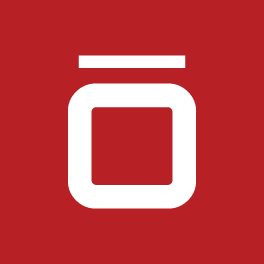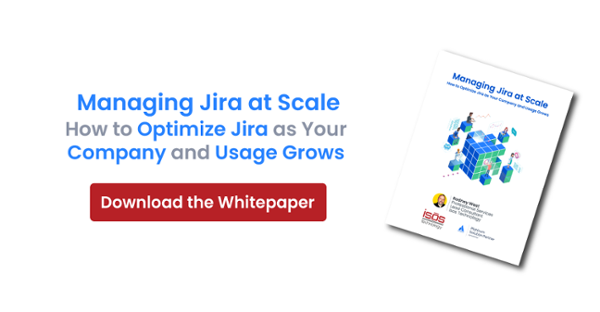Customer satisfaction is at the heart of great service delivery. Jira Service Management (JSM) offers built-in tools that make it easy to collect and track customer feedback, allowing your team to continuously improve service quality.
What Is CSAT in Jira Service Management?
Customer Satisfaction (CSAT) is a simple yet powerful metric used to gauge how satisfied customers are with the service they receive. JSM includes native CSAT functionality that lets teams automatically send surveys to customers once a request is resolved. These surveys capture feedback through a rating scale and optional comments, giving you clear insights into how your team is performing.
Enabling CSAT in your project
Setting up CSAT in a JSM project is quick and easy:
- Navigate to Project Settings in your JSM project.
- Enable Customer Satisfaction under the settings options.
- Customize the Survey Question to best fit your service context. This question will be included in the resolution email sent to the customer.
- Save Changes—CSAT surveys will now be sent automatically upon issue resolution.
Customers will receive an email notification with a satisfaction rating scale. After selecting a rating, they’re directed to a confirmation page where they can revise their score or leave additional comments.
Where to view CSAT scores
Once enabled, CSAT scores are visible across several areas in JSM:
- Issue View: See the individual customer rating directly within the resolved issue.
- Queue View: Add the "Customer Satisfaction" column to any queue to see scores at a glance.
- Customer Satisfaction Report: Access a built-in report that shows average team scores over a selected time period and allows drilling into specific issues for more detail.
Creating custom CSAT reports
Beyond the default reporting, JSM allows project admins and agents to create custom reports to uncover deeper insights. Some examples include:
- Trend Reports: Track average satisfaction scores over time to spot changes in service quality.
- Request Type Analysis: Compare CSAT by request type to identify areas that may benefit from self-service or documentation.
- Agent Performance Reports: Evaluate individual agent scores to provide targeted coaching or recognition.
Custom reports can be created using filters and dashboards within Jira, offering flexible ways to visualize and act on customer feedback.
Why CSAT matters
Collecting and analyzing CSAT data helps your team:
- Identify strengths and service gaps.
- Monitor trends in customer sentiment over time.
- Improve internal processes based on direct customer feedback.
- Make data-driven decisions to enhance the overall customer experience.
Conclusion
Measuring CSAT in Jira Service Management is a powerful way to ensure your service desk is meeting customer expectations. With minimal setup and robust reporting options, your team can start capturing actionable feedback right away. Whether you're tracking individual interactions or long-term trends, CSAT helps keep your service quality aligned with customer needs.
For more detailed guidance, check out Atlassian’s documentation on Customer Satisfaction Reports.
Sign up to receive more great content
Learn more about Atlassian and how Isos can help by signing up to receive our latest blogs, eBooks, whitepapers and more.