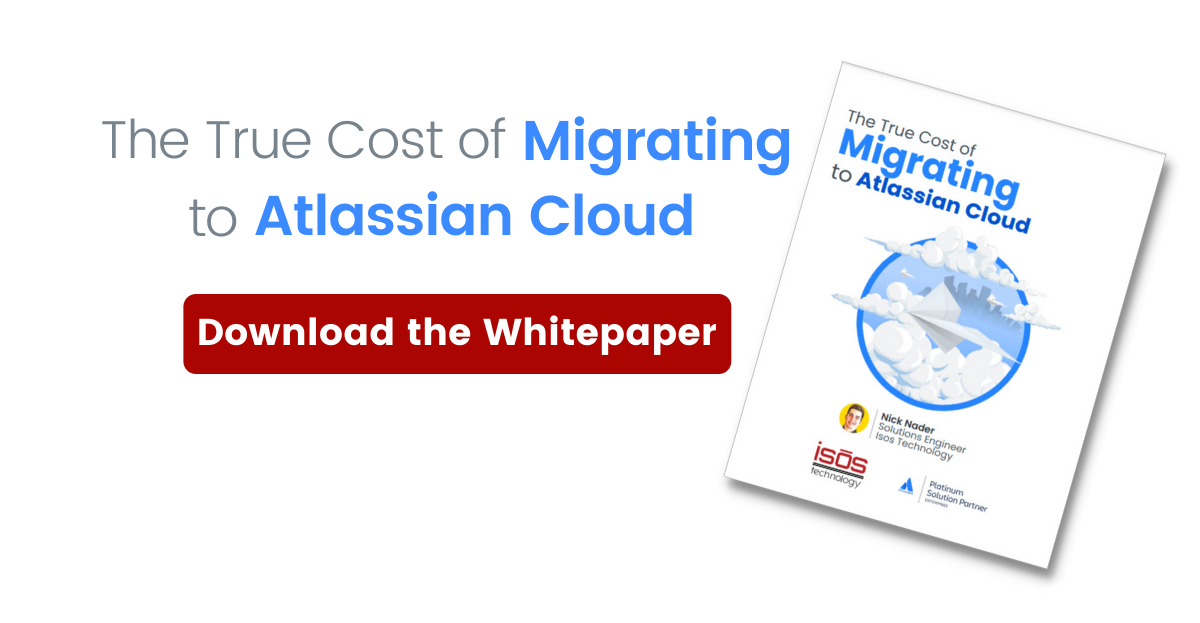With the end of support for Atlassian Server products approaching, many companies are choosing to move to Atlassian Cloud for their Jira and Confluence experience. As the time to switch from Server to Cloud gets closer, admins have the same question: “What do I tell my users to expect in the cloud?” Well, there are definitely differences that everyone should be aware of.
1. Expect changes on a regular basis
With Jira and Confluence Server, administrators manage when new versions and features are released to users. They can control the narrative and the exact time changes will happen. In Cloud, expect changes while working. Atlassian is always making changes that they feel will improve the product. Some we love, some we don’t, but change still happens. Larger changes often come with a short tutorial to understand what is happening, but other times subtle changes slip in unannounced. These little changes can add up to bigger changes, or be in preparation for a larger change. Encourage your users to access the "?" help link located in the header of the site in both Jira and Confluence. Note: when in Confluence, it is hidden when editing a page.
2. User interfaces are similar but definitely different
Most users will pick up the changes and functionality of the new Cloud interfaces pretty quickly. Some of the changes you can expect are:
-
Individual transition buttons are gone and shown in a status drop-down. A nice carryover from Server is being able to order the values on the drop-down menu using opsbar-sequence, much like button order on the screen was managed on Server.
-
In backlogs, placement of data points like the issue id is moved to the right side of the list in Cloud vs. the left side on Server/DC.
-
Pictures in the description field are shown as small square thumbnails in Cloud vs. larger images in-line on Server/DC.
-
The “Assign to me” link is not a quick, 1-click link anymore. Instead, you have to drop the menu down and select this option as the first option.
-
On Jira Server/DC, the left navigation shows icons or icons with labels. In Cloud, when the left panel is collapsed, there are no icons visible. Hovering over the left margin will expand the toolbar for a quick selection, and then it will collapse back down once the mouse is moved away. The keystroke “[“ still works to open and close the panel as needed.
-
Custom icons for priorities cannot be uploaded directly on the control panel from them. Instead, a URL has to be provided to have the system show the icon. A quick workaround is to place the images as attachments to an “operation” ticket and then pass the image URL into the system.
-
User Avatars don't migrate, and users will need to update their preferred avatar for the new instance.
3. Privacy impact from GDPR
In 2018, the European Union enacted the GDPR (general data protection regulations). Since then, many other government bodies have modeled their regulations after this. Most individuals that work on the web felt the impact quickly and adjusted their products and websites to be in compliance with the new regulations. Atlassian is no exception. The biggest impact to users is that email addresses are no longer searchable in Cloud, as they were on Server. The limitation of PII means that you will search on your teammates' names to assign or add them to tasks and projects. While it can initially be a bit rough if you have five Mike Smith’s in your system, asking your users to customize their avatar will help.
4. Global functions are favored over individual project settings
The last group of changes users will notice is to global functions. Optimizing to host hundreds of accounts and users has led to sharing and simplification of some lists and schemes. When reviewing the list, know that permissions still apply. Users should only see the content they have permission to see.
-
When working with a Scrum project, the sprint selections do not show the related project sprints first, they show all sprints from all projects. This may be a challenge initially, but using the backlog to drag and drop tasks into sprints will be your user's friend.
-
Project-specific epics are mixed in with all other project epics and initially appear to be a partial list. Users will need to start typing the name of the epic they are targeting to refine the select list.
-
Add team members to projects is under [PEOPLE] in Cloud, instead of [USERS AND ROLES] on Server/DC.
What else can you share with your users?
Education for your end-users will help alleviate their concerns. Include links to Atlassian University in your communications, where users can take introduction classes to Cloud at no cost. For those needing more detail, there are classes that go even deeper for a fee.
Isos is a certified provider of Atlassian training, so feel free to reach out if you have questions or need additional help!
Sign up to receive more great content
Learn more about Atlassian and how Isos can help by signing up to receive our latest blogs, eBooks, whitepapers and more.