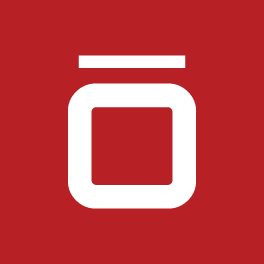One way to cut down on the number of tickets that are opened in Jira Service Management (JSM) is to set up a knowledge base. It's not just good for the ITSM team--customers benefit, too! With a knowledge base, customers can self-serve, so they get their answers faster. Setting up Jira Service Management’s knowledge base is easy. Here’s how to begin:
Create a Connection Between Confluence and Jira
1. In Jira, go to the Jira Administration gear, then Applications, and then Application links.
2. Enter the URL of your Confluence site and select Create new link.
*Note: If you're not an admin on both servers, you’ll only be able to create a one-way link. You’ll need to clear the "I am an administrator on both instances" checkbox. Otherwise, you’ll be able to create a two-way link (allowing the instances to communicate with each other).
3. Use the wizard to finish configuring the link.
Ensure Access to Confluence
All JSM agents will need Confluence access. Here are the two scenarios that occur, just pick the one that applies to your organization:
If your organization already has a Confluence space set up:
-
- Go into the Service Desk Project to set up the knowledge base
- Go to the admin panel and select knowledge base
- Select Link to a Confluence space
- Select the appropriate space and link the space
If your organization hasn't yet created a Confluence space:
-
- Use the Create space link and follow the wizard to complete the knowledge base
Additional Resources
If you need more assistance than what’s been provided, here are some helpful Atlassian documents:
Easy-peasy, right? And worth the minimal effort--a knowledge base makes for fewer tickets and happier customers!
Sign up to receive more great content
Learn more about Atlassian and how Isos can help by signing up to receive our latest blogs, eBooks, whitepapers and more.