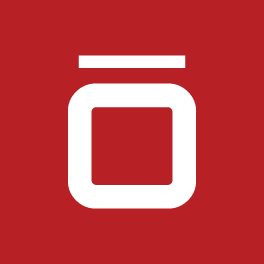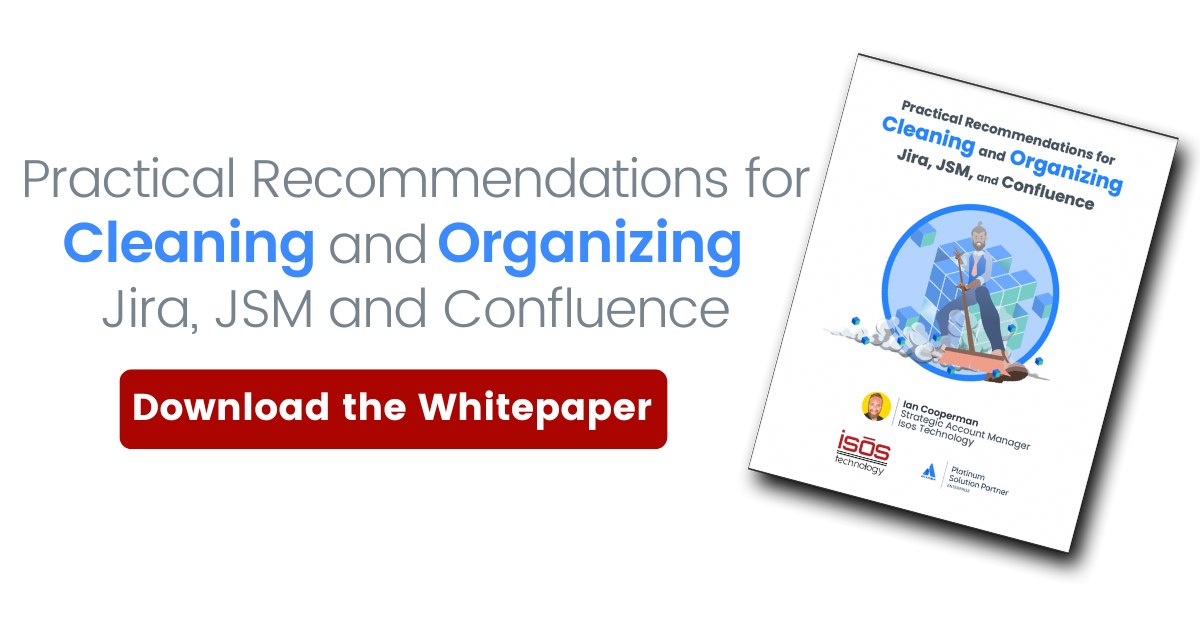If your Jira Software instance has been in use for any length of time, chances are duplicate or obsolete projects and workflows and other clutter have accumulated, and it may even be causing system performance issues. A messy Jira instance can slow efficiency, impede collaboration, and make cross-functional reporting very challenging. Once it's cleaned up, however, work will be more streamlined, teams will have the visibility necessary to collaborate, and management will have better reporting so they can see and resolve roadblocks and issues.
If your Jira Software instance has been in use for any length of time, chances are duplicate or obsolete projects and workflows and other clutter have accumulated, and it may even be causing system performance issues. A messy Jira instance can slow efficiency, impede collaboration, and make cross-functional reporting very challenging. Once it's cleaned up, however, work will be more streamlined, teams will have the visibility necessary to collaborate, and management will have better reporting so they can see and resolve roadblocks and issues.
Optimize Your JSM Instance: Our Top Four Recommendations for Peak Performance!
1. Clean Up Users and User Groups
Cleaning up users and user groups is one of the more straightforward tasks in Jira cleanup, although it may require some manual outreach. It consists of identifying and deleting inactive users, consolidating user groups, where possible, and confirming their permission schemes.
Delete Inactive Users
It’s a best practice to delete users when they leave the company, both for security reasons and to free up user licenses, but it doesn’t always happen. Pull a list of users by the last login date. Then, confirm that users who haven’t logged in recently are either no longer employed by your company or have moved to roles where they no longer need seats, before removing them.
Consolidate User Groups and Confirm Permission Schemes
Audit your user groups and permission schemes. Identify any user groups that overlap and see if these can be consolidated. Then, confirm whether each group needs global permissions or project permissions, and refine their access.
2. Delete or Archive Old Projects and Issues
Any Jira instance that has been in use for several years will accumulate inactive projects and issues. Maybe work on them has been completed, or the organization decided not to pursue them. Whatever the reason, they tend to clutter the system, cause it to return inaccurate results, and slow it down. Following your company's policies and audit history, it is possible to either delete or archive inactive projects and issues. More recent versions of Jira make it easy to archive and restore projects and issues, which minimizes clutter but might not result in the performance gains you would see if you deleted them altogether.
3. Clean Up Workflows
Over time, it’s common for the number of workflows within an instance to grow, especially in organizations that don’t have a formal governance board or have decentralized tool administration. It’s also common for teams that do similar types of work to have duplicate workflows or workflows with slight variations that can be consolidated.
Delete Inactive Workflows
The fewer workflows there are, the easier the system is to maintain and support, so deleting inactive workflows and workflow schemes is a good first step in overall workflow cleanup. You can use an app like Admin Toolbox for Jira to identify inactive workflows, then use Atlassian scripts to delete inactive workflows and workflow schemes.
Standardize and/or Consolidate Similar Workflows
Look at the workflows used by teams that deliver similar types of work. You might find duplicate workflows that can be deleted or workflows with small differences that can be consolidated.
4. Clean Up and Consolidate Custom Fields
Too many custom fields are one of the most common problems we see, and it can have a big impact on Jira instance performance, particularly around indexing. There are some things you can do, though, to clean them up, including deleting unused or unnecessary ones and consolidating existing ones.
Delete Unused and Duplicate Custom Fields
Jira allows you to analyze custom field use so that you can find out which fields have not been used recently and delete them. Next, you can check to see if you have fields with different names that serve the same function and delete those. Then, we recommend establishing nomenclature for common field types across the company and checking new custom fields against this list before adding them.Address Field Configuration and Context
Jira also allows you to identify those custom fields that take the longest time to index. From there, you can look at the configuration of the fields to determine if there are ways you can improve it, so it indexes more quickly. You can also look at custom field context—whether it is global or only assigned to specific projects and issues. Custom fields that have been assigned global context but do not require it can then be optimized.
To learn more, download our whitepaper, Practical Recommendations for Cleaning and Organizing Jira, JSM, and Confluence.
Sign up to receive more great content
Learn more about Atlassian and how Isos can help by signing up to receive our latest blogs, eBooks, whitepapers and more.