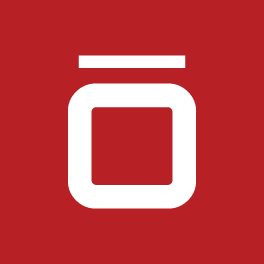Jira is a project management tool that helps your team plan, track, and manage agile software development projects by providing features like issue tracking, customizable workflows, agile boards, reports, and more. Jira Service Management fosters better communication and collaboration throughout your workflow.
When moving a Jira Server or Data Center instance to the Cloud, migrating to the Jira Cloud is a significant step for organizations looking to modernize their project management and collaboration processes, with Atlassian's cloud solutions offering greater flexibility, scalability, and security, making the move might make the most sense. Jira Cloud includes the benefits of automatic updates and has no infrastructure requirements, making migrating to the Cloud highly cost-effective for small businesses.
The trend toward Cloud products and cloud-based solutions makes sense when you consider just how easy accessing and moving your data to your cloud site can be. This migration guide will walk you through everything you need to know about your move to the Cloud, from planning to execution.
Quick take: Understanding Jira Cloud migration
This Software-as-a-Service (SaaS) work management platform is designed to help you and your team in every project management step. Jira Cloud differs from Jira On-Premise (or Jira Server) because the latter is a self-hosted option you manage within your own company’s infrastructure and data center.
As of last year, Jira on-premise is no longer available as Atlassian ended its support and is now focusing on its cloud-based solutions. This is where Jira Cloud comes in and why a migration is strongly recommended. It is an excellent choice for your team if you seek ease of use, access from anywhere, automated updates, scalability, and cost-effectiveness.
Pre-migration planning and preparing
Before you dig into complete migration, you must assess your current Jira environment and conduct a full site audit by inventorying all projects, workflows, custom fields, and other pertinent issues. Here are some quick tips to help you plan and prepare when setting migration goals and objectives:
- Form a migration team and then Identify and notify stakeholders of any anticipated downtime and the overall migration timeline and strategy
- Create a budget for the migration timeline you’ve set
- Clean up and consolidate obsolete data by reviewing user-managed accounts, groups, and permissions, disabling or deleting unused and old projects and issues.
- Evaluate and select third-party apps compatible with Jira Cloud for migration. Then, you can set up your Jira Cloud instance and configure the necessary apps.
- Address data security and compliance concerns.
- Choose the right migration method, as your options can vary from a project-by-project method to a migrate all-at-once option. Also, upgrade to the latest version of your data center instance to ensure the migration assistance works appropriately.
Here is a step-by-step guide to help you through your Jira Cloud migration.
A step-by-step guide for your migration process
Now that you’ve landed on a Jira Cloud migration method, it’s time to get the ball rolling. Below are seven straightforward steps to take.
- Step 1: Install the Jira Cloud Migration Assistant
- Step 2: Prepare Your Data for Your Migration Plan
- Step 3: Run Pre-Migration Checks and Configure Your Data
- Step 4: Performing a Test Migration and Analyze Test Results
- Step 6: Execute the Live Production Migration
Step 1: Install the Jira Cloud Migration Assistant (JCMA)
Jira Cloud has a free cloud migration assistant tool that helps you assess, plan, and execute your migration. This tool helps migrate projects, users, and configurations with minimal downtime. Here’s how you do it:
- Go to Jira Administration and select Applications in your Data Center instance
- Select Jira Cloud Migration Assistant under "Migrate to Cloud."
- If not installed, follow the prompts to install the Jira Cloud Migration Assistant.
Step 2: Prepare your data for your migration plan
Preparing your data for migration is a crucial step to streamlining your migration, as it ensures your essential data is ready for the transition. You’ll want to remove any unnecessary projects and issues and verify that all necessary user accounts are active to better replicate user roles and permissions when needed or required.
On the technical side, you’ll want to double-check the compatibility of any installed third-party apps to ensure they work with Jira Cloud. If you have any trouble streamlining, please contact vendors for migration support.
Step 3: Run pre-migration checks and configure your data
Next, you’ll want to configure your data with the JCMA so you can run some checks to make sure everything is migrating smoothly. Here’s how:
- Go to Jira Administration, find Applications, and select Jira Cloud Migration Assistant.
- Click Start a new migration and follow the setup prompts.
- Select specific data to migrate (This can include issues, projects, users, and groups)
- Verify migration settings and address any warnings before proceeding.
Step 4: Perform a test migration and analyze test results
Running a migration to a test cloud instance ensures data integrity. You can analyze what you have in this process stage by assessing data consistency, integrity, and functionality. This allows you to resolve any issues identified during the test migration before you go live.
Step 5: Execute the live production migration
Once live, you can validate migrated data. You should note that you’ll want to inform any stakeholders of the migration timeline or potential downtime.
To execute the live migration, you’ll want to confirm prerequisites are in place and then start the process in the Jira Cloud Migration Assistant. After that, you can rack the migration status and address errors as they arise.
Post-migration tasks
Once you successfully complete the Jira Cloud Migration, you’ll want to perform some follow-up tasks to ensure that all projects, issues, users, and configurations have been migrated correctly. You should be able to configure user access and permissions, set up integrations and workflows, update links and references, and train users on the new Jira Cloud environment seamlessly.
Remember to do the following post-migration tasks:
- Verify data integrity
- Configure cloud-specific features
- Reinstall apps
- Communicate with others
- Monitor overall performance
- Conduct a review
Common challenges, solutions, and best practices for migration
If any data integrity issues, app compatibility problems, or other performance issues or concerns such as user adoption resistance arise, you can continually troubleshoot with JCMA to optimize your site. It also helps to set up future team training and carry out your post-migration clean-up activities to keep projects running smoothly.
For best practices to keep workflows running for long-term success, collaboration, and scaling, try the following tips:
- Plan and prepare thoroughly to ensure a seamless migration.
- Clear communication with stakeholders establishes a successful and goal-oriented timeline and execution for a phased migration approach.
- Continuous testing and validation help work out any kinks and keep your team and business firing on all cylinders, from management to customers.
- You can measure your migration success by tracking key performance indicators (KPIs), gathering feedback from migrate users, and evaluating the ROI of the migration as a whole.
Jira Cloud migration in a few simple steps
Migrating to Jira Cloud can revolutionize your project management processes, making them more efficient and scalable. By following a structured migration plan, leveraging Atlassian’s tools, and ensuring proper post-migration support, your organization can transition smoothly and fully utilize Jira Cloud’s capabilities.
The long-term benefits of moving to Jira Cloud are endless. It offers customization, collaboration, flexibility, scalability, and accessibility while helping you perfect your agile project management. Through Jira Cloud migrations, you are essentially future-proofing your project management with cloud solutions.
Sign up to receive more great content
Learn more about Atlassian and how Isos can help by signing up to receive our latest blogs, eBooks, whitepapers and more.