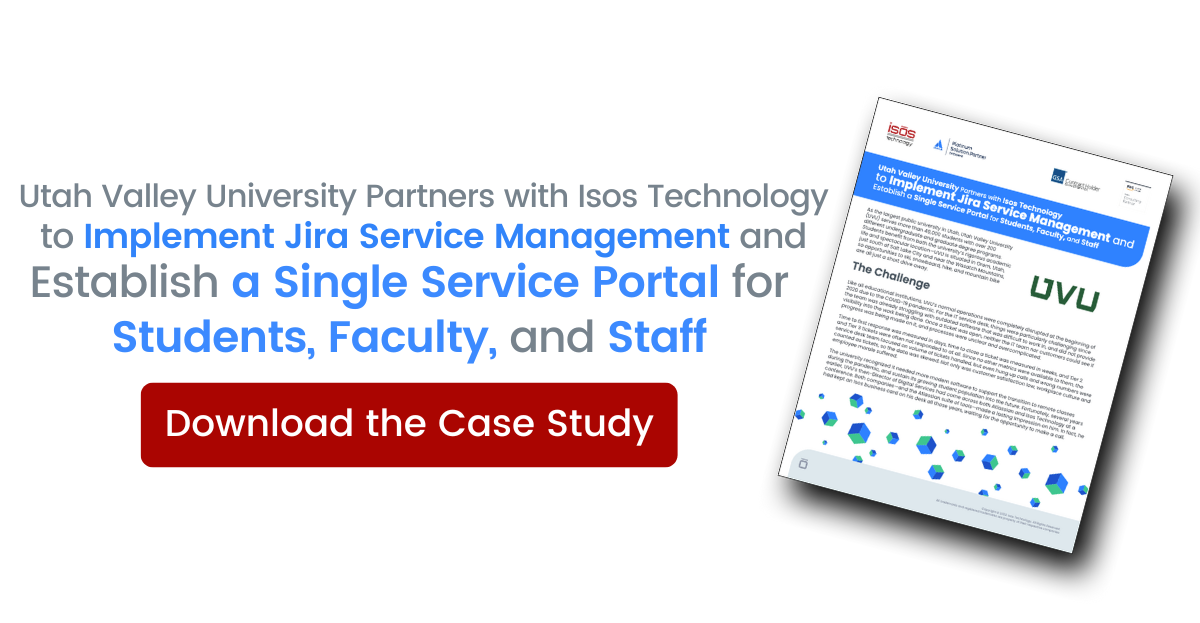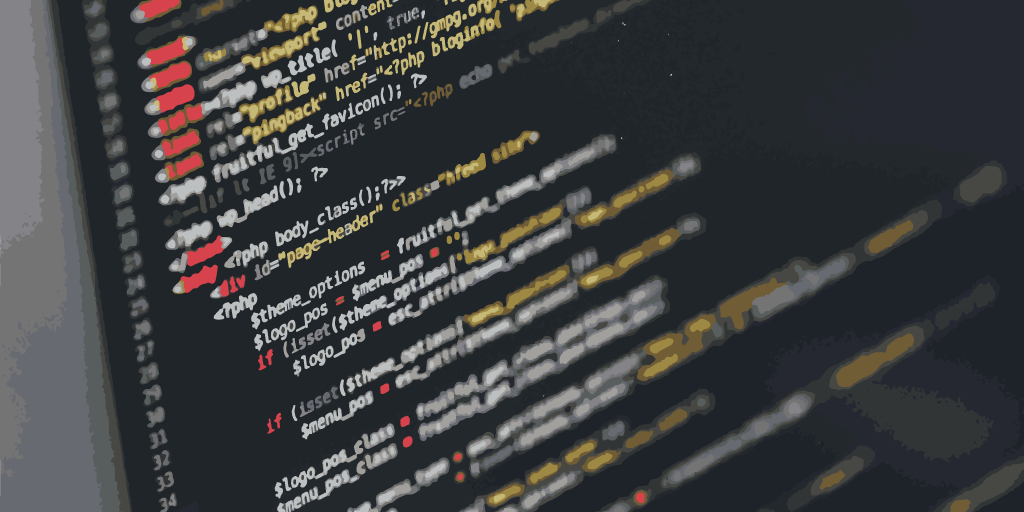 With the proliferation of the AWS infrastructure as code model, saying that a system follows a standard deployment model can be a loaded statement. True, the basis for the system architecture can be found in one or more standard models. However, the flexibility afforded by using AWS allows for a high degree of variation in the implementation.
With the proliferation of the AWS infrastructure as code model, saying that a system follows a standard deployment model can be a loaded statement. True, the basis for the system architecture can be found in one or more standard models. However, the flexibility afforded by using AWS allows for a high degree of variation in the implementation.
One recent case from a client involved Auto Scaling. A standard deployment in AWS can include an Auto Scaling Group where new instances get assigned an IP in the VPCs subnet. However, the client model required a static IP on at least one Data Center Node in AWS. This was used to allow traffic from a sub-network that had specific whitelisted IPs in the environment.
The solution we developed included auto-mounting a second network interface with the user data script. After deploying the Data Center application, here are the steps in the process:
1. Create a Network Interface with the name: atlassian-jira-prod-standalone. (Note: make sure it exists in one of the subnets assigned to your Auto Scaling Group)
2. Create a tag in your Auto Scaling Group called eni_friendly_name.
3. Create an IAM policy with the following permissions and add it to the instances IAM role:
{
"Version": "2012-10-17",
"Statement": [
{
"Sid": "VisualEditor0",
"Effect": "Allow",
"Action": [
"ec2:DescribeNetworkInterfaces",
"ec2:AttachNetworkInterface"
],
"Resource": "*"
}
]
}
4. Add the following to your user data script:
if [ -n ${eni_id+x} ]; then
# if 'in-use' then check every 30 seconds for 10 minutes to see if status changes. If no change, skip. If 'available' attach on current node.
n=0
until [ $n -ge 20 ] ; do
eni_status=$(aws ec2 describe-network-interfaces --region ${region} --query NetworkInterfaces[*].Status --network-interface-ids ${eni_id} --output text)
if [[ "${eni_status}" == "available" ]] ; then
echo "ENI available, attaching..."
aws ec2 attach-network-interface --network-interface-id ${eni_id} --instance-id ${instance_id} --device-index 1 --region ${region}
break
else
echo "ENI in-use, sleeping and then checking again"
n=$[$n+1]
sleep 30
fi
done
else
echo "ERROR: no elastic network interface is available in ${availability_zone} with eni_friendly_name tagged as ${eni_friendly_name}."
fi
Sign up to receive more great content
Learn more about Atlassian and how Isos can help by signing up to receive our latest blogs, eBooks, whitepapers and more.